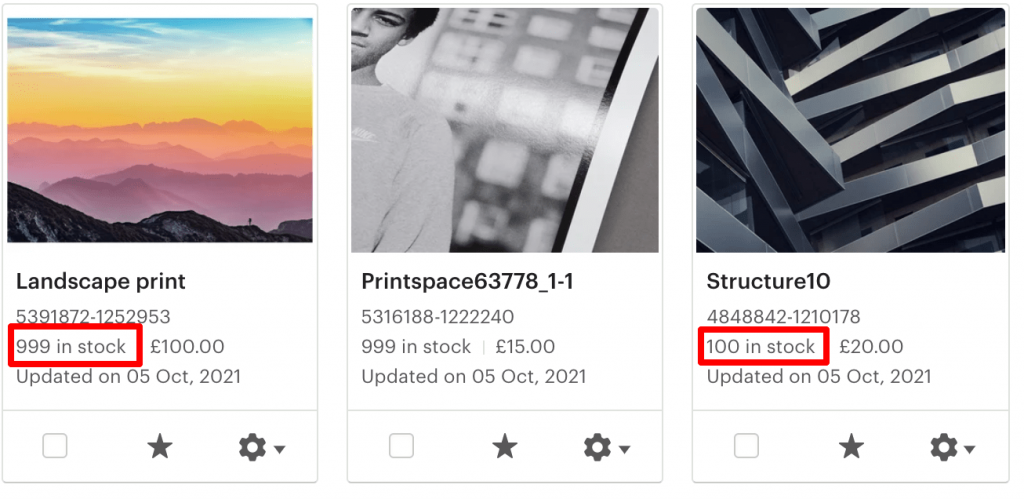Getting started
Before you can import your products to online store, you will need to have:
- Applied sales settings to your files in creativehub. Click here for a quick guide on how to set this up.
- Connected your e-commerce store to creativehub. Click here for our quick guides on how to do this
Importing products to your store
- First login to creativehub, and go to your ‘Product list’.
- This is located in ‘Art store settings’ > ‘Product list’
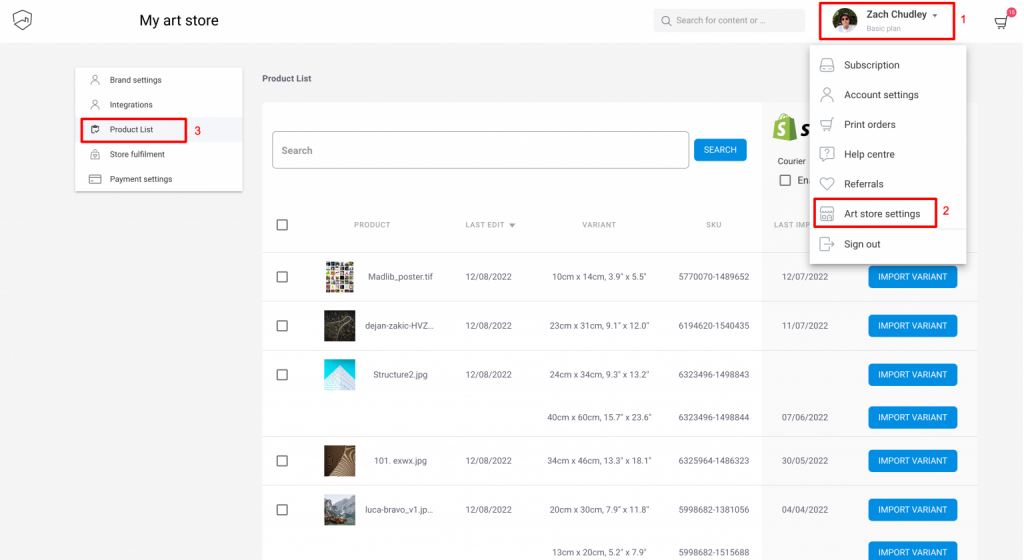
You are now viewing your ‘Product list’ which is the page where you import products to your website. From here you can import products 3 ways
(1) Import Variant. This option will import a single variant of a product. To do this click the blue ‘import variant’ button next to the variant you wish to import.
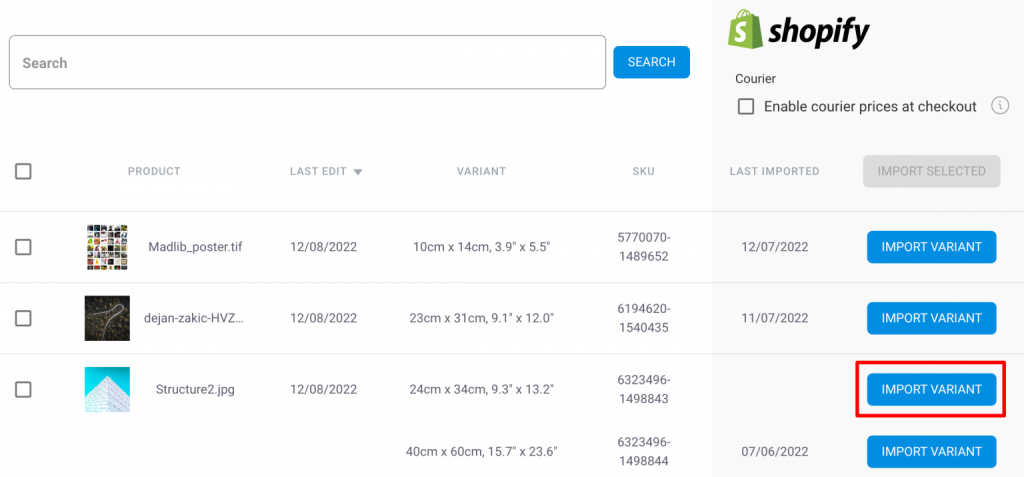
(2) Import Product. This option will import all variants in a single product. To do this select the products you want to import via the tick box in the left column, then click ‘import selected’
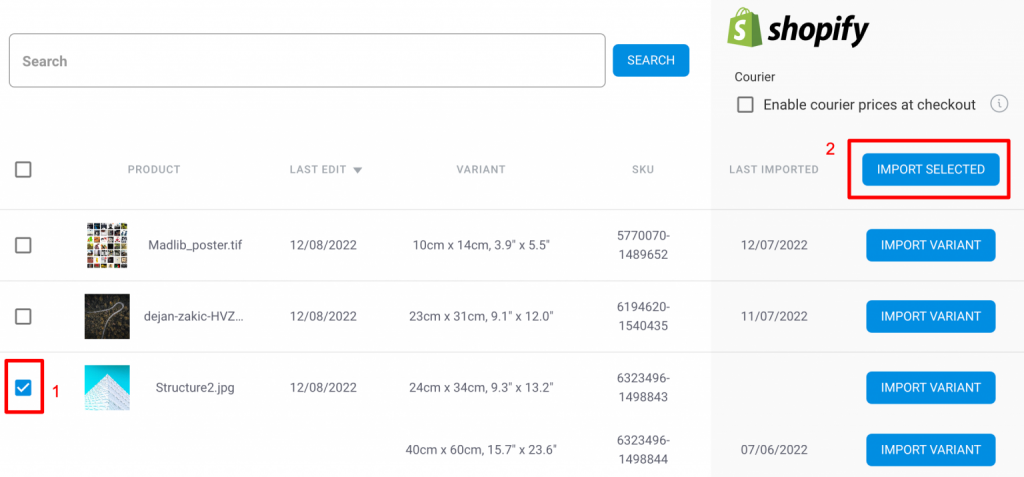
(3) Import All Products. This option is the same as import product, but applied to all products. To do this select the single tick box at the top of the left column.
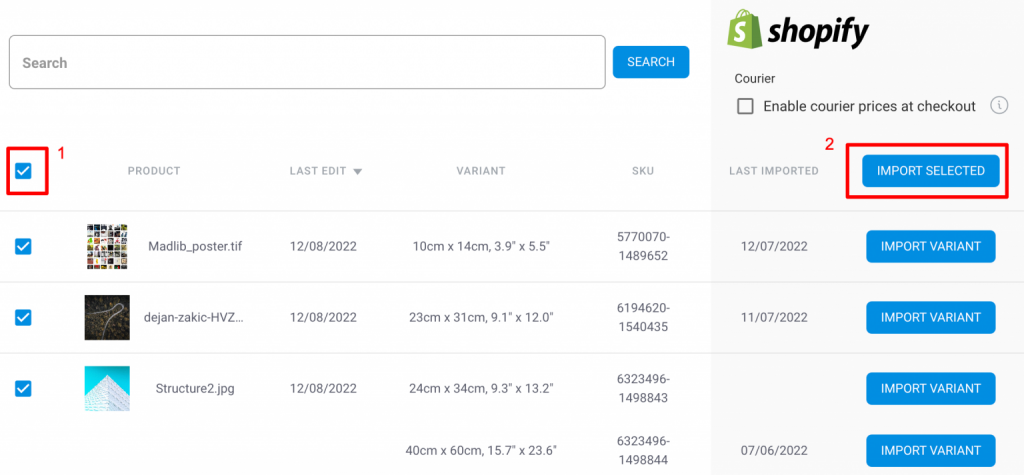
Import options
When importing art print products to your website you get a popup asking what product details you would like us to import with your product/variants.
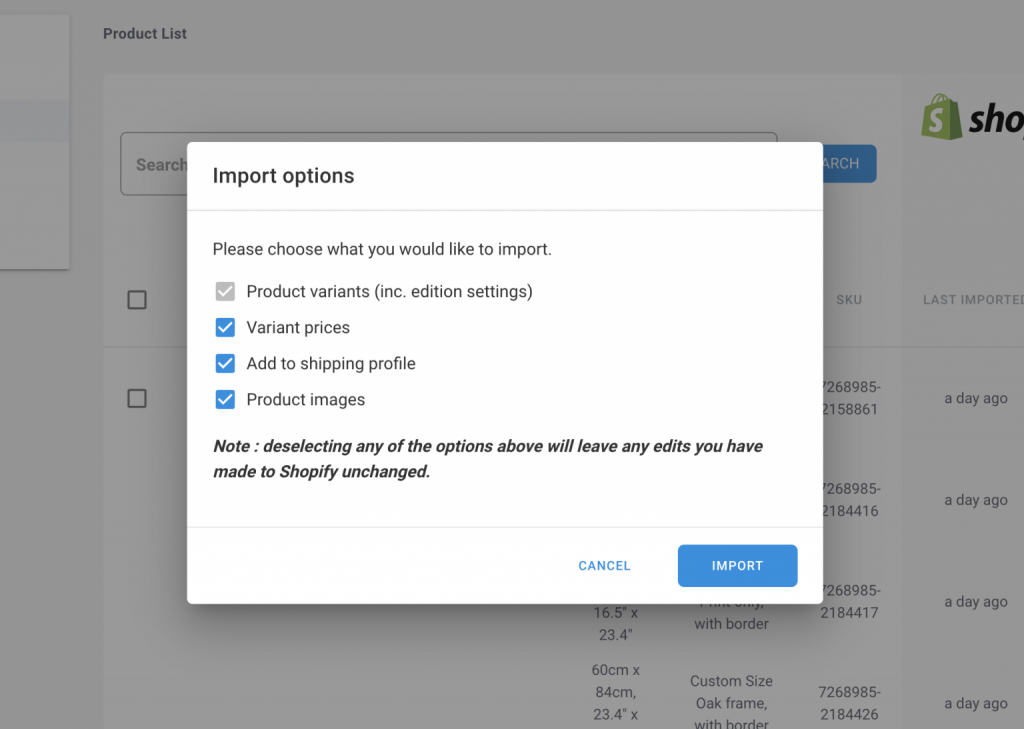
These are the 4 import options:
- Product variants is the paper type, size and edition settings applied to your product/variant in art sales settings. This cannot be unchecked.
- Variant prices is the price you applied to your product variants in art sales settings. If this is checked, we will import the price you have saved in creativehub. If this is unchecked, we will not import this price. However, if it is your first import, we will import the product inclusive of price.
- Add to shipping profile (Shopify/WooCommerce only) means this product will be assigned to your shipping profile. More on this here
- Product images consist of the main image (the one that gets printed) and the scaling preview images (preview on an interior wall). If this is unchecked, and it is a first import then only the main image will be imported.
Each time you click Import, the checkboxes are all checked by default. You can uncheck any information that you do not want to be overwritten on the website. The reason we give you the ability to uncheck import options is so that you can import variant updates to size/paper/editions without overwriting product details in your store product listing.
For example, you may have custom prices, additional images or worked on your product page SEO. By unchecking these options, you are able to import your variant details and keep your custom product page information intact. To learn more about this click here
Etsy import differences
- Note that Etsy products cannot be imported on a variant level. If you have multiple variants assigned to a single product, these will all be imported during the import process.
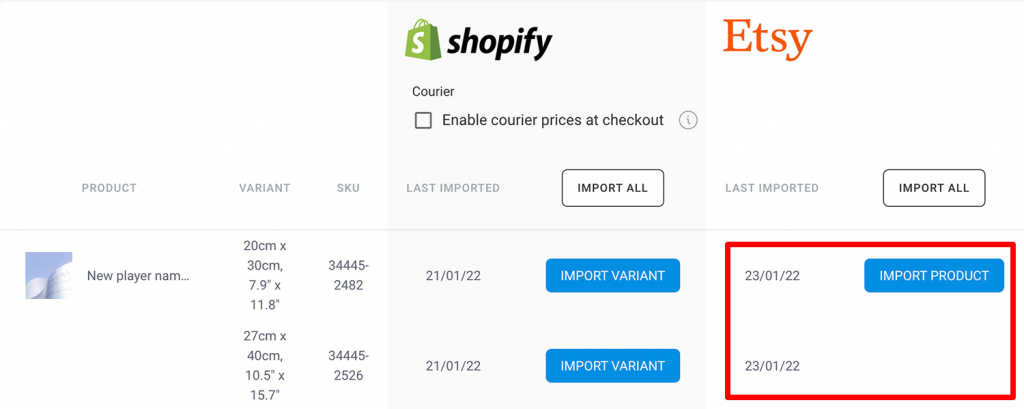
- Note that Etsy enforce ‘stock quantity’ on all products. This is due to their pricing structure. For this reason, we import products that you have set to open editions with a predetermined stock quantity of 999 (max allowed by Etsy for a single product). This 999 is split across variants, for example if you have 3 variants, each variant will have a stock of 333.
- Products with limited editions applied will import through with the desired stock quantity. However, note that due to these Etsy restrictions the limit is 999 per product.
- See below example of products in Etsy with limited edition of 100 and an open edition (999).
- Click here to learn more about Etsy’s fees