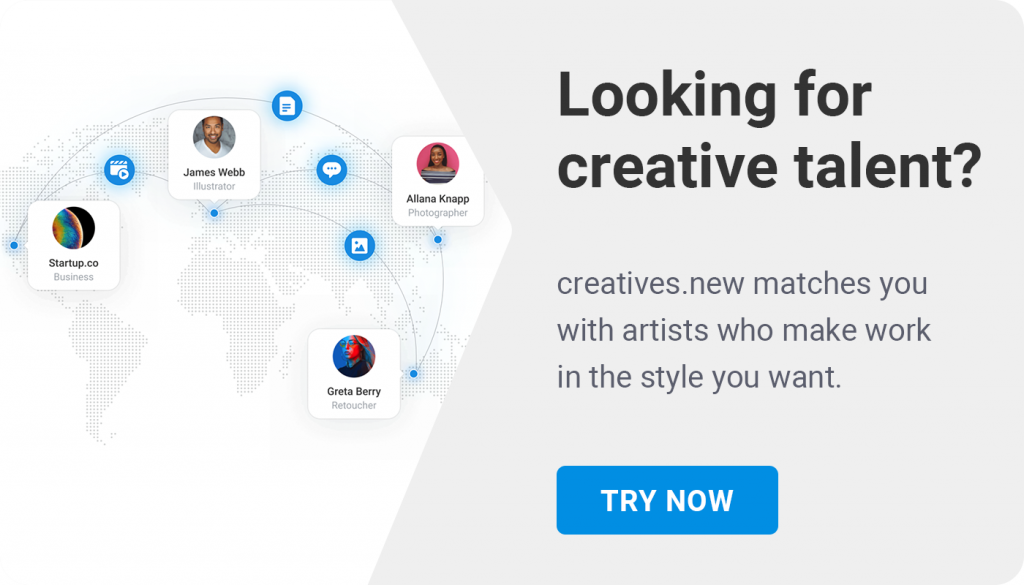In this article we talk about how you can start a conversation with the creative and show you the live chat features you can use to attach a brief, upload reference images and markup on files.
Getting started
Once a creative accepts your job request, a project is automatically created and shared with you.
You will get a notification on the ‘Activity’ page of your creativehub account with a link to the project. We also receive a notification via email.
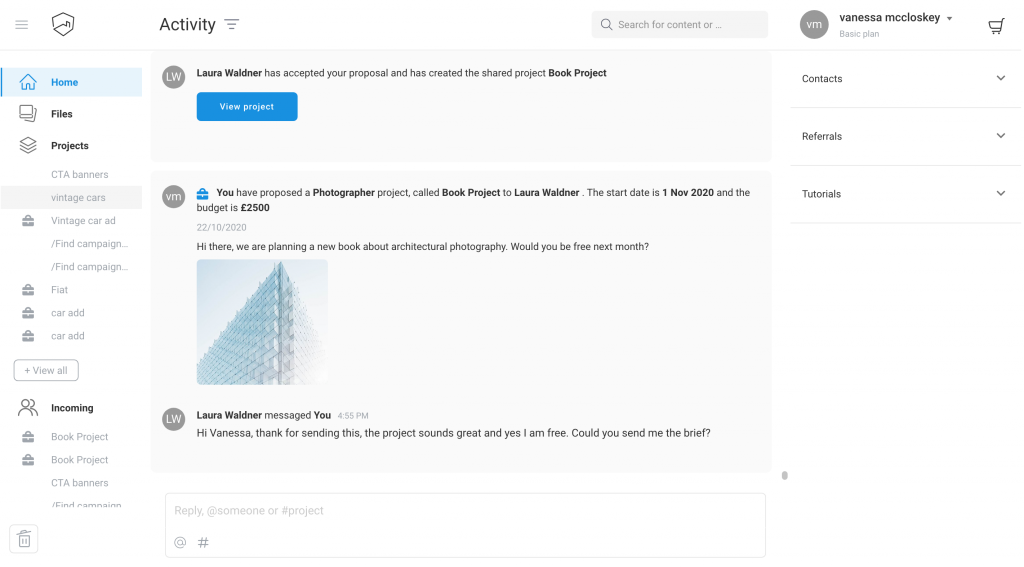
To view the project and start talking to the creative, just follow the project link on your activity page:
If you don’t have a creativehub account, just follow the project link in the email notification you received and it will bring you to the project. We advise you to create an account now to be able to save all communication and files in the project.
To sign up, just click on ‘Store online’ and follow the steps to create an account.
Start a conversation
In your activity page, click on ‘Reply’ underneath the project to send a message to the creative.
Open the project to use the live chat. Here you can talk about the project and use the following features to help make your communication clear and visual:
- Attach files by clicking the attach symbol in the text field. This could be a brief or reference images.
- Use @ to address a person directly.
- Use # to talk about and tag a specific file in the project.
- Use the markup tool to draw on any file type (even video) to highlight a certain area or drop a pin.
You will receive an email notification for new comments on the project and a little notification will appear next to the project name so you don’t miss anything new.
What to do next?
To meet the right creative for your project, head to creatives.new, upload a reference image and start a conversation straight away.